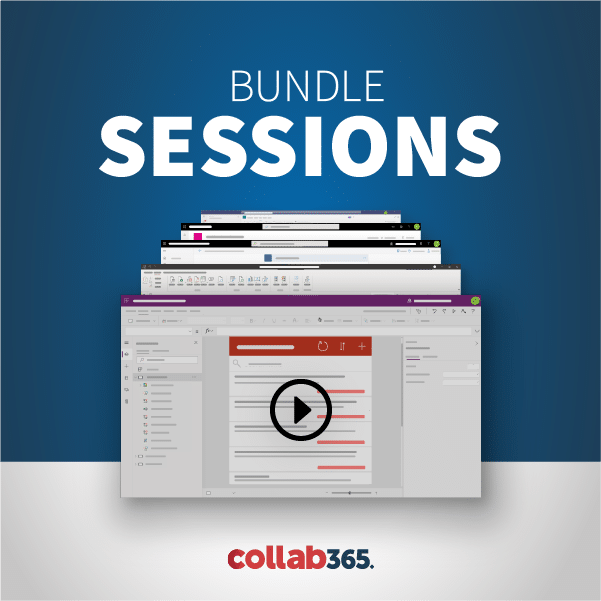In this episode, Laura Rogers will teach how to create a workflow that is connected to a content type, and can go with the content type wherever it is used in SharePoint. You’ll learn about SharePoint 2010 versus 2013 workflows, and association columns as well.
[00:00:00] Hello everyone and welcome. Just a real quick introduction… SharePoint Power Hour is about things you can do in SharePoint Online and SharePoint on premises just without having to necessarily be a programmer or be a server and then it’s all that other stuff that falls in between just tons of different topics. We’ve had hundreds of power hours now at least a hundred like 100 and something. I’ve been doing these for a couple of years. I’ve been on Laura Rogers on Microsoft and you see I have Joelle here. I’ll let you introduce yourself and then I’ll talk about some of the new stuff we’re doing today. [38.8]
[00:00:41] Sorry. Sounds good. So I am Joelle Farley. I am a SharePoint consult with Codesigned. I’m still getting over a cold so apologies for that. And I am based out of Atlanta, Georgia. I focus a lot on information architecture taxonomy and search in SharePoint and I’m also currently working on getting my certification for Office 365 so trying to up my Office 365 skills as well recently and that’s about it. [31.0]
[00:01:13] Nice. All right. So today we’ve actually got a new little thing that we’re doing. There’s this sort of I don’t know what you call it there’s this program called Slack that’s got a little chat interface and Slack’s got a lot to it it’s got a lot of fun things and interactive ways that you can have conversations and things like that and categories. So I thought I would start using slack as our conversation piece for what we’re talking about during power hour because the problem with the little Google Q&A that we’ve been doing is that it’s it’s just a one way thing. People can just basically ask the question. There’s not even a way for us to type an answer like all we can do is say the answer out loud and just market is the answer. And so it’s very sort of restricted you guys can’t chat with each other and things like that. There’s not much you can do with it. So I think we get have the slack channel and when I have a link to it I tweeted it out. I put the link to it in the description of this video when I created it so you can click the link in the little description whether you’re on YouTube or on the google hangout. So you can click the link. Basically it gives you a form to fill out. That goes to me to invite you to the black channel so the slack isn’t something that just anybody can hop in at something where you have to be invited. So I went ahead and did the channel allows me to invite y’all. [1:25.7]
[00:02:39] And then once you fill out the form it sends it to me and saying you know somebody filled out the form and then I have to go ad you and invite you. So anybody who’s you know trying to join or trying to fill a form in right now after I started talking that I’m not going to be talking and doing demos and I might not necessarily be able to go at you. But anyway once you get in there we have you’ll see slackest got an app. So it does have a web page where could just log you know log in and type right there on the page. But I highly encourage you to get the app because it’s really clicking get the app on whatever OS you have. You can put the app on your phone or even your Windows Phone, even Windows Phone has an app for this thing. [43.5]
[00:03:24] So the fun thing about Slack is that Lindsay can go ahead and show it on my screen. Watch this. This is so fancy. All right. So I’ve got… So Joelle go ahead and type something in there. [14.9]
[00:03:41] And say you can see can you see it on the screen. All right. So here slack and I’ll like pop it over here to the side. You can have conversations so but the cool thing is it’s got this little fancy thing where you can type a backslash. That’s the one on the same button as the question marks. So my and flushes could be the type that backslash. And then it opens up this world of possibilities of all these other little additional things that you can type. So there’s this fun when called giphy where you can type GIPHY and tech wifi and you just type or code word and it will just pull random off the animated gif off the Internet and put it in there so you can see I did a couple of them in there. You can also do backslash with Suzhou type of backslash. It will show you a little menu of kind of all the other little options in there that you can do anyway. So I feel free to play around that. You also of course just like any chap you have smiley faces on things that you can do and all these little reactions. So Joelle just said hello world. So I can go hover over hers and click Add a reaction and it puts a little she can see it put a little smiley face underneath hers. So that’s where you can sort of like give somebody a thumbs up or say that you agree with them and things like that by just hovering over what they just said and adding a little during the Little add reaction thing. [1:31.6]
[00:05:12] You can even do that in the app on arm on the phone too. So I guess we’re not going to go too much spend too much time talking about that. We go ahead and hide again. And. [10.4]
[00:05:24] We’re down. [0.3]
[00:05:26] All right. And so today’s demo that I’m going to do is going to be. I can see that people are filling the form in right now but I don’t know how much time we’re going to have to really do that while I’m demoing. So today I’ll try and do it while I’m talking about what today’s demo was going to be. All right. So I put out a poll a couple of weeks ago and in that poll I asked you guys what you thought that you know what some topics you might want to have worship SharePoint power hour. And I just gave some options. So the one that had the most votes on it was the one on using content types with workflows. Attach them. So there are several different ways and different kind of levels that you can do that. Content types with workflows. But what I’m going to do is kind of demo the ins and outs of that. And the gotchas and things like that and try and just go over all your questions and talk about the different ways and the things you can do and can’t do in there. And 2010 versus 2013 when it comes to those as well. Oh my gosh I got like seven of these coming in. Ok I’ll add a couple more people and then I might not see more than I can start doing with them. So that’s the thing about this is you kind of got to I’ve been I’ve been promoting this. Join us laughing for two or three days now. Hopefully hopefully people would make believe in time. OK. [1:32.8]
[00:06:59] So I’ve got a few more in there but it’s ok. If you’re not in there we’ll get you in there for next time. And I am going to answer the questions out loud and once you get in there you’ll actually be able to scroll up and see the conversations that you might have missed before. So it’s kind of fun. All right. [15.6]
[00:07:15] So today’s demo is the go ahead and share my screen or show your. Let’s see. I going to share my entire spring. [14.0]
[00:07:33] Servicing. [0.5]
[00:07:35] All right. You see my screen. That’s my little image of the day remember this is. [3.9]
[00:07:40] You see my SharePoint site. Joel says it’s sharing my screen and I also want it to. All right. [9.5]
[00:07:50] So content types and workflows right. Usually in SharePoint when we create a workflow. Here’s your SharePoint designer. We go in here and you know the common thing that I do is I just go find what list I want my workflow to be on and I pick that list and then I just start creating the workflow. While there are going to be other situations where you might want to have something that’s more like a continent type that standard across your organisation and you want that workflow to just go with that content type wherever you use it. [31.8]
[00:08:23] If I can so I can create there a couple different ways I can create a workflow that can connect to a content. I think the best practice for this is you know wherever that content type exists if you’ve created that content type at the highest level of your site collection you’ve created it. If you create the content type in your content type pub or on a certain site wherever you created at the very highest level that that content type exists is most likely going to be the best place that you should go and to SharePoint designer and create the workflow that you want to be associated with it. So what we’re going to do is now maybe maybe closing SharePoint designer is what made my audio get fixed. But we’re going to do is go back into SharePoint designer and kind of show you where some of that is now. There’s also a way and once I get in there we’re going to be able to make the content type what’s called a globally reusable content type. And so I recommend you know as often as you can when you’re creating your content type in the first place created at the very either the very root level of your site collection. If that’s the site collection you get music and are very root level or you know create in the content type hub. So because I you know I want to be able to go into SharePoint designer and create it at the root level there. And and that way you not going can have issues with it you know going some places and other other places. [1:36.1]
[00:10:00] We see what the heck is wrong with SharePoint designer Chris if SharePoint designer is the cause of my issues here that I guess that wouldn’t be too surprising. Wow. Blame Office 365 too. You never know. All right. Some of the very root level at my site collection. So what I did was let me just show you one that I created already. I created one called form approval. And I can’t have. So I created one called form approval and I based it on and just the form content type and it can go with any info path form. [40.2]
[00:10:41] So what I can do with that is use it in this in any library that’s got that form content type and what the way I can add it and I’ll go through creating I want to but I just want to show you kind of where it is first. The way I can add it is by going to the place that the content type is already being used. And I can go at it in that particular library so I can go to the form content type and I can say add a workflow and then any workflow that I’ve created see form re-approval is right here. I was like I get created twice. Any workflow that create it I can just add it to where that Koncz It’s typing. So that’s one way to do it. So one way is to have a workflow and have it just available to be able to use with a content type. So I’ll go ahead and show you just cause some of the first steps in getting that done. So go ahead and create a workflow suing you instead of picking lists workflow you pick re-useable. Now this whole 2013 thing is really odd and I’ll show you why those aren’t is as easy to work with content types as the 2010 ones. So what I’m going to do is so I can pick what existing content type that I want my workflow to be associated with like if I pick a document like the document content type that’s the one that every single document library uses then I’ll be able to use that with that content type. [1:34.5]
[00:12:17] That’s a very you know that’s a very Content-Type to all over the place. I don’t know if I necessarily want to have that you know something that I would tie just to that main route content type of all documents like I could pick one like issue this is going to be like all issues issue less so I can say issue brutal right so then I click OK and I’m just going to. So this session is not going to be as much about what I’m doing in the workflow. As much as it is going to be how to connect them and how they’re all used an additional thing I do want to point out though inside of this workflow is that when you’re doing a content type workflow you’re you’re automatically going to have the fields available to you that exist in that content type. So you can’t have just some field that you created just buried in some lists or library it has to be a site column a site column in order to have it available to be able to if you want to write to it or get information from it from this workflow. All right. So you also have this thing called association columns in your content type workflow so patient columns means that if I if I have a at a site column that isn’t necessarily part of that content type I can still go select it from here so I can say see I think I’ve got one called department. So I can go pick department and have it be an association column and then be able to use that inside of my workflow if I want to be able to write to it. [1:44.1]
[00:14:02] So I could take like my generic you know write a workflow that’s based on my generic form content type and just add a couple of extra site columns like if I have some form status site column that I’ve created that I want to be using the workflow I can add those in here and then I’ll be able to do things with those field values get the information or set the information or create variables things. All right. I’m just going to click cancel right here. So one thing to notice when we all show you the 2013 ones in a minute is that there isn’t anything about your association columns in there and there isn’t any way to pick a content type which is very odd it’s like it just got forgotten. So yeah. So it’s very I don’t know why but the 2013 ones just aren’t as useful when it comes to just being able to have the fields you need and pick a content type. That’s a lot harder work to be able to get things done in those. And they’re just not available in lots of places. [1:04.7]
[00:15:09] All right. So I’m going to go ahead and just get rid of this little second one. And so I created this one called issue approval and I have to pick now with content type workflows. I’m not enabling how I want it to be started. It’s already by default. We’re going to have all those enabled. I’m going to disable how I don’t want people to start it. Maybe I don’t want people to be able to manually trigger this in. I don’t want this one to run on change. So then I can go do that and then I can publish it. All right. So far so good with the voice I guess A.J. says I’m trying to have 10 info platforms as content types on about 20 collection sites. Yeah. Yeah. That’s a lot. All right. [54.4]
[00:16:04] So then I have this additional thing I hate the way Office 365 has all these different languages shown right here My knows how to hide those though because I want this to be able to use be used on any issue content types in my entire site collection. So what I can do is not only do I have to create it at the top level but I need to click publish globally so that all the issues not just in this top level site where I created it that this workflow but everywhere in the site collection I need them all to be able to do to use it. So this means it’s going to be available on every single site collection. So I’ve got my issue approval. All right. And so I’d just publishing it globally. So all I’ve done so far is a creator built reusable workflow picked the issues content type and then just put a single action in there just for it to log something. But I published it globally. [56.4]
[00:17:01] All right so now let’s go. I don’t necessarily have an issue list but I’m going to go create an issue list and any issue lists that exist already. I would be able to use those now. Those already have that that content type they use that content type So issue tracking uses the issue content type. Right so I just created an issue list now. There’s issues list. OK I’ll just go straight to the settings here. [32.2]
[00:17:38] And then I’m going to go to my workflow settings. So even though I created it to be associated with this issue’s content type. The important thing to understand here is that it’s not automatically right now it’s not automatically associated with every single issue list. OK so I’d have to go into the issue list where I want to add it and then I’d have to go you know pick issue here and then do add a workflow and then it’s going to give me all the workflows that are going to be available for issues. That’s awesome. [34.9]
[00:18:14] It’s not shown it to be there. Make sure that that that this list uses you know uses that content type on the right site. Did this last night too to make sure that it all worked before I tested it. [13.9]
[00:18:30] OK let me go look at. I’m just going to look at another one that I pre-created just to make sure that I didn’t have any issues today when I was demoing this. All right. let me just show you one of these I’ve got form approval here and I’ve got policy approval and I wanted to show you those. So what I did was I picked form as the content type. So what I can do is go to my can toso checks list and go I think to this started to show you this a minute ago and show you kind of where I was showing you where it comes from. So I can go to workflow settings I don’t have any workflows associated with this as a the whole list itself. And I don’t have any associate with the specific content type so on I go click Add a workflow and then form approval it shows there may be issue approval and just like it’s a timing thing maybe it takes a few minutes for it to be available or something but it worked fine when I did the formal proof one. OK a proof and I can even call it something else I can. I can say a proof check. [1:01.2]
[00:19:33] Like that. [0.3]
[00:19:34] And then it’s going to give me a task list and workflow history and then I need a need to say since I disabled the ability for it to be manually run then I can say when I do want it to be run over a little check-boxes to disable so that allows it doesn’t give them that as a start option. OK so now I’ve got approved Jack and I could just go prove that it runs real quick by filling out a I can just go edit one of my check requests. I’ve got one that I just filled out yesterday and I’m going to say cool on I go prove it. Pick the next approver, Joelle. See my next approver. [43.0]
[00:20:20] And then it ran the workflow so how do we know if it ran the workflow I can go look at my little workflow button here. [8.1]
[00:20:30] And see Tool workflows page that was very weird. [10.3]
[00:20:40] It acted like it was going to go to the workflow page and then it just didn’t. I definitely blame Office 365 for all this. [17.7]
[00:20:58] All right. I love the way it puts you like this big long ugly username too. OK so a proof check. That’s the one I just added to this. And it says it completed an email has been sent. So while you’re actually in my Office 365 tennent you would have gotten an e-mail to go prove the check. All right so the next thing I might want to do is add a workflow to just go with the content type wherever it goes. So if I want to do that and have it just automatically be there for all my you know everywhere I use that content type I can’t go to the content type itself. So I’ve I’ll show you the policies one if I can’t get this issue thing to work but I did one on the policies. Yeah. Cause the issue just the out of box issue one is probably one of the hidden content types that just doesn’t show here. So to say oh no there it is. That’s weird. Ok I put an S on it. This one didn’t show. OK. So there’s issues. So if I wanted to file the Content-Type everywhere it goes and automatically be there in all the lists that use this content type I could go straight to the content type and go to workflow settings and then add a workflow this way and that and look at that issue approval there. [1:17.4]
[00:22:16] So it appeared so prove issue and then it will create the task list and the workflow history and then I can say how I want it to be started and I’ll just say Sure it can be manually created and new items are numbered. Disable the wind for it to start when they were changed. Add this workflow to all related content types. [22.8]
[00:22:39] Yes. What are you looking for Joelle about my schedule looking for a blog post about something. Yeah I think we’re sorry I think we’re just looking for. [16.8]
[00:22:56] Sort of step by step guidance on publishing a form to content somebody was going through a couple extra steps that they didn’t need to go through. So I was trying to see if I could find it. I mean I probably will be able to take all the steps into the chat solutions looking to see if you had a blog or something that we just want him to. [19.0]
[00:23:16] Yeah I wrote. Ok so in my in my info path book I wrote a whole chapter on the whole publishing and submitting process. Yeah. [9.7]
[00:23:27] So it’s it’s pretty complex I could just maybe do a whole other power hour but the whole publishing and submitting thing in full path is just there’s a lot to it. So yeah you have to. It helps to create all your current. [12.3]
[00:23:40] Now your site columns ahead of time and then when you’re going through the publishing wizard info path you pick Content-Type you pick all the site columns to associate with your fields and info path on screen. That’s important. Yeah definitely. [15.9]
[00:23:58] Yes. Courage. There’s. [3.3]
[00:24:04] A whole other ball of wax with kin with info past forms and content types. All right. So now I added a proved issue just to the to the content type itself. So now let’s see if it just followed me oh it crashed IEEE Office 365 has been crashing I like constantly constantly for me in the past few days. By the way. All right. So it takes me there but crashes on the way. OK so let’s go check. Let’s go look in here. All right I’ll go with said I’ll just go straight to workflow settings and go look at that and then I can just go you know create an item and make sure it works and all that mon worthless things yeah I can just edit out all this white space in here I was just waiting for Office 365 to do something. All right. [1:00.1]
[00:25:05] Go to issue and go yeah I play my two and I use the best one to use with SharePoint. [14.2]
[00:25:19] All right. So look at that see it’s in there. So there’s my approve issue workflow. [4.4]
[00:25:24] So now when I just go create an issue go back up in my little breadcrumb trail like that maybe I crash a couple more times and skin clicks. [14.7]
[00:25:41] OK. And then I can go look at that approve issue in progress and I’ll refresh the page and see what it’s doing. All I did was I put a single thing to log something in here so it really should be taken along. All right. It ran. So it finished. So there’s my workflow. All right. So then the next thing. So what I’ve done is I created a work. I showed you how to create a workflow and then just create the workflow associated with the content type and then just go to some places where the content type is being used and mentally at the workflow. I also showed you how to go directly to the content type and add that reusable workflow on it. So another thing you might want to do which is to you know if you have if you’re doing things with multiple lists that’s where it gets a little tricky. With writing back and forth to you know to be able to have a workflow that’s truly you know a reusable workflow that that doesn’t exist in that one site. It makes it a lot harder to do something like when you’re ready you’re wanting to write to other lists and things. So that’s a lot more tricky so when you when you’ve got a task that you’re assigning though you can have an associated task list. So what it can do is go to my issue list my issue approval reusable workflow. And to go at it. [1:36.3]
[00:27:20] And I can what I can do is I can create not only can I just use the generic the task actions that already exist but I can even say create an item in this list and it’s got this association thing Association task list so I can remember when I first create create a workflow it’s are already got these lists like the task list that’s associated with it and the workflow history list. So what I can do is say let’s see test task the number there. So I can make it I can make it create tasks and do things back and forth with the task list well not necessarily back and forth but I can make it right to the task list and look at things in the task list via this workflow. The problem is if I wanted to go to the task list and make it do something with this other list then there isn’t really a way to do an association from the task list back. That makes sense because remember this is all sort of floating at this higher level it’s not just in a site where you can have two related lists to each other you just have to use this association thing. So you can do something where you write to a task list or you can get information from a task list but you can’t necessarily have the task list automatically know this issue list. So it makes sense. All right. So I can create the item in the task list. I’ll just give it a couple more things in here. Priority. [1:45.9]
[00:29:06] Hi and what I’d like to have would be a task list that’s got a certain content type in it so maybe I could add extra fields in here but I don’t you know that’s not necessarily an option that you have because you’re restricted so you’re getting you know you’re a little restricted in a few of these things. You know a few of the way you know the ways that you can do some things in here when it comes to more complex workflows with multiple lists. That’s why I don’t create every workflow that I create as a usable workflow. I you know I just do it when I can and when it’s appropriate. So test data is not started. So it’s going to go create this list item. Now if I wanted to just wait for something to happen in the task list I guess I could do that but that’s no fun that you know all those task actions. They wait anyway. All right I’ll go ahead and publish that. And then the next thing I’m going to show you is the ability to save it as a template and put it in a completely different site collection. So what they do is just go ahead and publish this real quickly I don’t really care if it works or not I’m not going to go run it. I’ve only got what 15 minutes left. But what I’m going to do is I’ll show you how you can save it as a template and how that whole process works. All right. When I say this as a template to go save this template issue approval what it’s doing is it’s creating a solution file for me it puts it in the site assets list go to my site contents and go to site assets in here. And this is the wine. [1:49.5]
[00:30:56] Here it is in policy approval is one that I created yesterday and I’ll talk about that one in a minute but I’ve got issue approval this WSP file. I can actually download that I’m just going to download that to my hard drive to my desktop and look at all right now I downloaded it and then I need to go to my other site collection and put it in there. So let’s see what’s my other site collection. My other one’s going to be such sites slash project. Right a few steps more to do this you go to sites settings and you’re going to either go solutions. OK there’s something extra that you need to know about this solutions and the fact and whether it’s there or not is that an office 365 by default. There’s a setting in the admin settings for SharePoint in that basically by default it’s turned off so that people can quote run scripts. So a lot of these galleries are turned off. So you only see site columns and content types here in your web designer galleries. That means that you have to go to this office 365 setting and allow scripting which is really odd. It doesn’t seem like it goes that would go together but apparently all these galleries allow for there are like a vulnerability. So that’s how to get this if you don’t have it in it it’ll take like it could take 24 hours for it to appear there. All right so go to solutions here. And I have to upload my wisp but WSP file so go to my issue approval there. And OK. Now this. This issue’s content type just happens to be a content type. [1:49.9]
[00:32:46] That is one of the global ones that exists in the Content-Type hub and exists in every single SharePoint content type. That’s one of the default ones. So it’s going to be really easy to use this template that I’m creating no matter where I go because that Content-Type is just going to be there. This policy approval one on the other hand that I created the other day or yesterday it is a there’s a can Tussaud policies Content-Type that only exists in one site collection so guess what if you take that workflow and you copy it to send it as a template and put in some other site collection any fields that have to do with your content type or anything like that aren’t necessarily going to function if the work if the content type doesn’t exist in the place where you’re using it. It’s not going to go create the content type for you. OK so keep that in mind when you’re doing this that it helps to either have or have a content type you know created in the content type hub that exists in all of them or or use the want of the out the box ones or I don’t know maybe create a content type. Just got the exact same name. I don’t know if that would work though I haven’t tried that. A little buggy thing here I’ve noticed with the activate that if I click activate it doesn’t actually activate it I have to click the little drop down box and activate it. [1:17.4]
[00:34:04] Don’t know why. [0.8]
[00:34:07] All right so now it says it’s activated. So then what does it do. Then it actually creates a a feature. So not only do I have to go upload the solution activate it I have to go enable this feature that it just added to my site. So now see here’s the policy approval want to add it yesterday. And then I’ve got issue approvals and I have to activate this. So then once I activate that it’s called it’s going to have the name of you know whatever it was you know workflow template issue approval then it’s going to be available in SharePoint designer. So you let me go create an issue list and this site will do. And [45.9]
[00:34:53] at hand. [2.8]
[00:35:00] Tracking Yeah I’m sure this is documented in a blog post somewhere by somebody not by me but all the steps. All right let’s see. Let’s go to my list settings. Go to where the content types are at La management accountant types. All right now I’ve got issue here. We’ll go look at workflow settings and let’s see if there are any already. So remember I had added the content I had added the workflow to my issue content type over on the other site collection but not in this project site collection. So that’s why it’s not going to be automatically in here. Thanks Paul. That’s a cool answer. Yes. All right. So look at that. You have not enabled approval workflows. This apparently is something that is new that they’ve thrown in an Office 365 because people get confused as to where in the heck their workflows are and they don’t know that you have to go over to the site features site collection features and go activate workflows to get the out of the box ones. So this is a new little this little thing that they’ve thrown and that’s I believe it’s only an Office 365 to tell you to prompt you right here to activate the feature. I don’t know why they don’t just activate it by default in your teams. Don’t get me started. OK. So I don’t really need the outbox approval workflows. I just need my workflow. So I’m going to add a workflow. See if it just shows their issue approval. Look at that. [1:39.2]
[00:36:40] So notice how short this list is it’s because I didn’t enable the default approval workflows. So there’s not this long list of stuff in here but there’s issue approval so it’s pretty cool. All right so issue approval issues. I’m just adding it in this one list. Even though like I said you can go just added in the content type at the Content-Type level of the site collection. All right so now I’ve got to prove issues. Now let’s go see how remember I threw in that whole task thing right. Let’s go do that. So let’s watch it go create a task OK. [40.2]
[00:37:21] Cool new issue not very creative. It’s active and it’s low priority save the and I don’t remember what I said as the trigger but I will go ahead and just trigger it. I think I had it set so it’s I think it can be triggered manually. Yeah. [24.9]
[00:37:46] Previous shoes I didn’t set it so it automatically runs when a new issue is created and it’s all just a 2010 workflow so if you have 2013 workflow functionality that you need to use in a reusable workflow. Yeah. Good luck with that. You can do it though. I’ll show you. I’ve got nine minutes left so I’ll show you some of that stuff and give you some hints as to maybe how that can be done. [22.5]
[00:38:11] Oh an error occurred to the workflow can not create the list item. [8.7]
[00:38:20] There probably is not a task list in here. See oh no there is a task list so it can’t create the item in the task list. So that’s going to be that’s definitely a member I told you about you know having multiple lists involved and how it gets really tricky and buggy. So even though it says Association task list it’s still bugging out when it’s you know trying to write to a task list so again very sketchy. Let me let me go ahead and I’m not going to try and troubleshoot that issue because I’m sure that it’s most likely most likely something very buggy but I don’t think that I have the bandwidth to troubleshoot that in the eight minutes I have. But again I already knew that there would be issues with trying to do something across multiple lists with this reusable workflow. All right so Indigo I created 2013 reusable workflow and I didn’t put anything in it. I just created as a test 2013 reusable workflow. It doesn’t give you the option to pick a content type it just says all. And then it’s just available to add to any content type you have but it doesn’t have much available to write to. The only field you have is title because that’s the only field that exists in every single content type. So what I can do is there sort of work around I guess I can use the update list item action and I can say go update the current item. [1:38.3]
[00:40:01] Let’s see if we think what was it is trying to think of. [4.2]
[00:40:08] Take the basically had to do with using just the ID of the current item and now there isn’t really a pretty way to do this either way. And I can’t think of why. So why would you want to use a 23rd. I mean of course there are a few workflow actions in 2013 workflows that you can use but that you can’t use in 2010. But there’s going to be it’s going to be such a weird work around such a weird sort of kludgy complicated way that you’d have to do it in a 2013 one just to make it function. I just don’t think that it’s going to be worth it. You know what I mean it’s just one of those SharePoint like we do a lot of stuff in SharePoint that’s you know that that you kind of do a little work around here and there and little gotchas but that’s going to be one of those ones that’s just way overboard. You know it’s just it’s not even worth trying to figure out how to do it and try to actually use that in the real world. So I’m just going to say my official stance is going to be that if you need to do something as a usable workflow hopefully it’s 2010 functional workflow functionality that you’re using or if you just want to write to the field. You know you could send an e-mail. I mean you could still send an e-mail and have like you could just have a workflow that’s just got a generic e-mail that says thanks your item has been submitted. [1:38.0]
[00:41:50] That way you know you could be you could be using it sort of like another option to have it having an alert to just maybe send an e-mail to the person that added the item to whatever list or library that was. And then just have everything be very generic in here. OK. [18.5]
[00:42:09] So thanks for submitting say it’s going to put title in here title submission. [13.0]
[00:42:25] And then there you go. It’s just got very generic information and you can even use workflow context to put a link to the current item euro. So there are a few things. Oh wait let me put that in as a link. I can say click here you open it basically. And then I could go use my workflow contacts to go to my current item URL. There we go. So again you can do some things like that but there’s just something very simple. All right. So I’m going to go ahead and wrap it up and I’m going to see switch back over to wine napkin maybe it’s got my green screen like that see. [50.7]
[00:43:19] So that’s what I’m trying to say. That’s what I’ve been trying to figure out how to. You’ll see it at the very beginning of power hour. So it’s all blurry now because I took all the auto functionality out of the settings for my web cam so it’s not doing like auto adjust or anything. So maybe we’ll get a more a little bit more of this figured out for next time. But I’m going to go into my into the slot slack thing. We had a fairly lively conversation. Get to go to the black thing and I’m going to let all the people join that tried to join while we were talking and I’m going to you know we can’t continue the conversation. And then we can just use that hopefully for power hours ongoing and just kind of get used to the you know the functionality where you use the little back-lash you use the little reactions and all those things and if you’re wondering what the name of that means the thing that’s my new SharePoint training company that I just created I haven’t really necessarily made some big announcement yet that will be upcoming. [1:05.4]
[00:44:24] I did put a couple of SharePoint classes out on the Web site. They are out there it is live and everything but I literally just. I still work at Rackspace like I literally just started this quote new job yesterday so I’m just not just trying to get my stuff together. All right. We will see you all next time. Thanks for coming. Bye Joelle. [25.1]
[44:49.4]