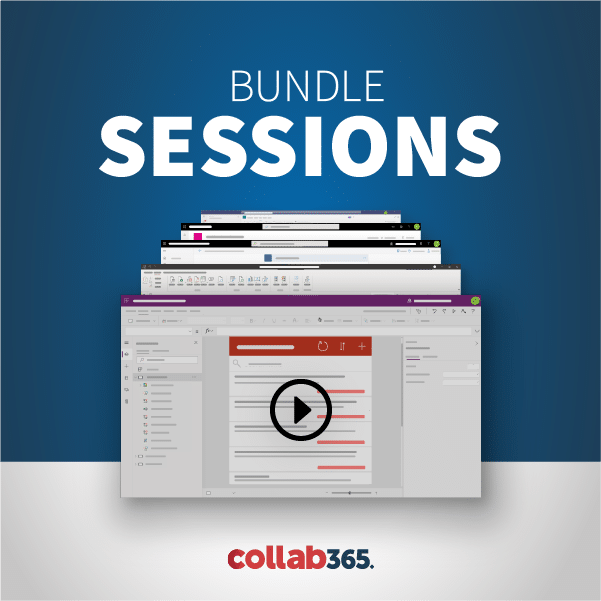Hello everyone welcome. This is SharePoint Power Hour. I’m Laura Rogers Microsoft MVP and Power Hour is a weekly show that my good buddies and I do every Wednesday at 11:00 central and SharePoint Power Hour’s all about just things you can do in SharePoint without being a programmer, without doing anything super complicated and you know you can have SharePoint on-prem, SharePoint 2013, SharePoint Online, 365, SharePoint 2016 – we cover a lot of topics. A lot of topics we cover just sort of run the gamut and it doesn’t matter what version you have. [33.0]
[00:00:33] And then you know for us when we do sessions that are specific to a certain version of SharePoint we always mention that and we have a Slack channel. So Slack is this great little app that lets you chat and have conversations and threads and things like that. [17.6]
[00:00:51] And we use it for discussions that we do during Power Hour. So it is just the description on this YouTube video that you’re watching has a link to fill out the form if you have not ever been in the channel before. But if you’ve already joined and I’ve invited you it’s IW mentor that’s the name of my company that’s slack.com. And so if you’ve already gotten a little invite from me once you joined then that’s where you go for all the other sessions that we do. And the thing about Slack is I have to invite people individually. I can’t just and especially if you’re you know filling in the form while I’m doing Power Hour I’m not going to be able to let you in immediately. So South Slacks a lot of fun. It’s got a desktop app you can download it’s got a phone app. It’s got the ability to do little sort of reactions like you can when you hover over people’s little comments that they make in our little power hour channel. [1:00.3]
[00:01:52] It’s got a little ad reaction things so I can go click on maybe something Joelle wrote a few minutes ago and had a reaction like I just added a little smiley face to it. You can do fun little things with this little add-on that I have called giftie which you just type type of backslash gives you all kinds of extra things that you can do and like and I type a backslash thing and you can do like what do I get free from business intelligence. Anyway it’s just fun and silly and I’m get to spend too much time talking about Slack that you got you got to try and install the app and join in the chat and ask questions and make this a live interactive conversation while we’re doing per hour. All right so I’ll let you guys introduce yourselves and you know the drill. [45.3]
[00:02:39] I think you’re both muted. I fly I. And I’m always first. So my name’s Corey. [9.5]
[00:02:49] I would have a lower third. It doesn’t work. So I’m Corey. You can find me on Twitter. I think my Twitter handle’s in Slack. You guys should definitely all get on there because it’s fun to do it SharePoint for about 10/11 years around there. I do a lot of the box stuff too. I like to play around with all sorts things though. [22.8]
[00:03:14] Yeah. I don’t know. [1.4]
[00:03:20] Hey guys I’m Joelle. I am a SharePoint consultant in Atlanta for a company called code designed and I do a lot of the search and information architecture type stuff. And Laura and I will be. We took on next week doing a presentation. I if you guys are going to be there. Come see our tutorial on Monday. It will be awesome. [22.4]
[00:03:49] I’ll be creeping on on your section in the back just yelling out all stuff. [5.0]
[00:03:57] They’ll be fine. We all get to see each other so it’ll be a blast. I’m going to I’m going to mute so I’m using the Power Hour chat that’s going on while I’m doing the session so that it just doesn’t make sounds but I’m still in there and because I need to be able to paste links to things I’ve already. So today’s topic is power be-I so power wise business intelligence product from Microsoft and I’ve already pasted a couple of links in a chat window. [27.5]
[00:04:25] You guys I recommend that you go to power VI.com and download the desktop app and so you can try it out and you can all do that right now while you’re watching. All right so power VI. So I told you guys a week or two ago that I was going to do a power hour on power. I will in the little amount of time that I gave myself to learn power be-I I was. I didn’t really get like fully get my head a lot. [29.4]
[00:04:54] I didn’t fully get my head around either. I did learn a lot. They have a whole bunch of learning little modules on there on the power be-I sites and I went through and learned all the concepts and things like that and I did a lot of things in power VI but I didn’t. I don’t feel like I fully learned it because there’s just so much to do and it’s so so cool. So my background in this topic is. I used to love Microsoft Access. I used access all the time so I feel like I was never a sequel DVA I’m not a sequel guru but I feel like I have a good enough concept of tables and relationships between tables and dealing with data and creating queries and creating calculated fields in you know in a database and things like that like I understand those concepts have done them before. So that’s my bottom so with that background I was able to you know understand a lot about power VI and be able to kind of go through some of the tutorials and understand what I was doing. I just the goal for this session for this one hour session was going to be to show you how SharePoint and power be worked together. OK so here’s the deal. When you are on Office 365 there is a power VI license that you can buy and it’s you know just like with all the other licensing. [1:21.9]
[00:06:17] So in Office 365 you can get the power via a license and then when you do that you’re a little watchful at the top left corner of your of your Office 365 site will have power. As one of the things listed in there and then you can go to the web interface you can do all kinds of cool stuff you can tap directly in SharePoint lists and you can just have at it. [21.2]
[00:06:38] Well a lot of you watching Power Hour I was trying to target this to my audience a lot of you probably either may not have Office 365 or may not have the power VI license which is last time I checked it was pretty expensive but I know I learned that there are ways that you can use the power be-I desktop app to still be able to tap into SharePoint data and get the data and then analyse it with power be-I and do some cool little vision visualisations and things and then do this thing called publish to web. So I put a link here in the chat window. There’s this great one of the guys that I met at when I was in Australia at the digital workplace conference he did a session on power be on SharePoint and I found this recording and I put it I put the link in the chat window. It’s called Power VI and SharePoint. Adam cogen see R-GA in and SSW TV and that is the same session that he taught in Australia. And so the way he taught it was the having the ability to go into your SharePoint analytics was what the example that he gave you go into the analytics and you get your logging in from your audit information from your SharePoint site and his example was doing analytics on that. But it involves. So he did it with not having the power be service and just doing it for free just by downloading the desktop app for free. So what he did was he. [1:35.0]
[00:08:14] So the steps are kind of you know it’s a lot of steps if you just have your power behind you and your license you guys let me know in the chat window if anybody actually has power. I’m curious if you do if you have power. It’s very easy you just tap right into what information you want but if you don’t it’s a lot of steps and that’s what that’s what I was attempting to do for this demo was to demo kind of the same concepts that he had demoed. It ended up being like a you know basically the high level steps are you go you go into the analytics and your site and things and it spits out a Excel file. You say the Excel file to a library in SharePoint and then you get you use Excel services that this stream query of tapping directly into that data in the spreadsheets to pull it into power. And then you have to tweak like this Jason query and make the syntax just right and then you have to like it’s a whole bunch of finagling it’s an a hole and it’s a whole bunch of pretty technical steps to be able to get that data from SharePoint into power be-I without having the Cadbury carby service and then the last step that he did in his example was he selected file in each selected published published her web. I can’t find published Tovan in there anywhere so the tricky thing about this concept in power be-I this awesome business intelligence product is that if you do have power be-I in your Tennent it’s just passing your authentication information. It’s just using your credentials to be able to get to whatever data you need. [1:41.6]
[00:09:56] But if you’re doing this sort of other method of tapping into your data you’re kind of publishing your information up to this power be-I service and all the data that you have like in this case it’s analytics or it might be data from a SharePoint list or whatever it is you’re putting it on like you’re publishing up to the cloud like to this power being a service and then you’re using basically you would use like a little little insert snippet concept in your SharePoint page to be able to like it when you say publish to web it gives you like this snippet of code that you can then put on your Sharepoint site. So again it’s a lot of steps and it’s kind of technical and complicated. And guess what. When I looked up the published a web concept I found some steps you know on the power be my site about published a web. But I recently got you know a new updated in my power via a desktop product. I don’t see published a web in there. So this is one of those things where it could be like I’m doing something wrong or I’m missing something or Microsoft could have just recently removed it from the product and I don’t know. So. Yeah. Yea the cloud right. [1:12.6]
[00:11:09] OK. So if you people said they have an exact asking if it’s worth the money some people say no power right. Yeah. Some people use Yeah SARS again. [15.6]
[00:11:25] So I used to love s r s I’ve done a lot of the Ceasars reports and used it. I mean that’s been around for years like at least 10 years so SARS is and another thing that I kind of have under my belt where I thought that this would be kind of translate and it translates a little bit. [15.4]
[00:11:41] Some of the concepts are a little bit different. All right so now that I’m giving you this sort of high level overview of what and how tricky it is to get power be-I information to do pretty power via visuals and not have the power be serviced. And then your data could be compromised because you’re actually having to publish it to the cloud and then displayed on your Sharepoint site that’s a little sketchy right. Does that sound sketchy to you guys. So again they might have removed that. I don’t know if they removed that said. So you guys let me know if you’re in the chat window if you see anything about published were being removed. [37.2]
[00:12:18] But anyway I’m going to go ahead and show you power behind show you some examples of how cool it looks. Has anybody seen power buys anybody not seen it. You guys let me know that in the chat window too. If you understand the concept or if you’ve never seen it before or what but this is kind of like that. This is kind of the the new cool better way of doing reports as opposed to you know kind of the older ones like SSR so I’m going to go to my get my correct screen pulled up here. Of course my session expired so it’s got to refresh before I start sharing my desktop joint inquiry. You all have anything that you want to say about Harvey or have you tried it or anything in the comments. [53.2]
[00:13:13] I haven’t had a chance to use it yet. Unfortunately I’ve always used s s r s which is clunky to say the least. [7.7]
[00:13:23] Yeah I have. I’ve played with a little bit but actually we are using it. Designed internally to do some really cool stuff with. We actually use a time tracking tool called Harvest for like trecking time entry and stuff in order and so called dashboards and stuff like that with that information hooking into that. So definitely have things to say I love it the natural language search that you can do like you know how many you know what is the around bill this week or whatever and they will actually like figure that out and give you a result. It’s pretty cool. [33.6]
[00:14:02] My computer’s got so much going on right now I’m thinking it might just kill Slack and try to make it so that it’s more streamlined. All right. I’m going to show you the results of me share my screen here using since i can’t. [18.7]
[00:14:21] I had issues last week when I was trying to share my screen stream through this other application because there was a time delay on my voice using my microphone and using this other screen to be able to have the green screen and all that. So what I’m going to do is I’m just going to screen share through google up or it’s screen Warren. [23.3]
[00:14:50] And I’m a quick present to everyone. [2.1]
[00:14:52] And before I do all this I’ve got to do my display settings. Sorry about that. Oh a giraffe. Never know when you’re going to get with that being image of the day. [14.2]
[00:15:06] All right display settings. And the reason I do the display settings differently is so that it looks better or when you’re watching it on YouTube later. So. [14.8]
[00:15:28] There we go. It changes. OK. OK. So I’m going to start with showing you an end result and then I’m going to go ahead and show you kind of some of the steps. Of course this is only power hour. This is only an hour. [18.2]
[00:15:47] So to be able to really see fully comprehend everything you can do and I recommend you go to power be either come and go to the learning section where it goes through all these examples and all these steps and even has them like step by step tutorial type stuff you can walk through yourself. [17.0]
[00:16:05] And if you need to be able to try power be I out and you don’t have. You don’t have the license and I you know you can go get a trial of Office 365 and you know be able to at least try it out and have a place where you can fly around and see what that looks like. [18.0]
[00:16:23] All right so here we go. I am going to show you a few reports that I created of course with my resolution change it looks a little wonky but here we go. OK. [11.8]
[00:16:35] So this is OK so I did a few different ones I did on and I’ll show you how I did them in a minute. [8.1]
[00:16:44] But what I did was I did a being’s search of SharePoint 2016. I did a Google Analytics on my wonder Laura dot com on my blog. And I did one on my MailChimp my mail campaigns like all my newsletters that I send out some of you might have gone for. So this first one is I did. This is information about a specific being search. So this is like a hand what’s called a content pack. So when you when we go in a show you walk you through creating this this is a content tent pack where you can type any query. And I just type SharePoint 2016 and it’s going to show me all the information in this little canned content pack with this cool little visual so I can go down to this map and I can go like click on United States and I can see. Well when I hover over it I can see the number of people that have done this search. I can see some news information about this search and I can see the top languages. This other cool little visualization that looks like tiles. And I guess the languages of the people that search for SharePoint 2016. And of course the Vaj him and some changes like that so that’s a pretty basic one. Now when I go over to go to Google Analytics we’re going to have this nice little look at this ask a question about your data. [1:23.4]
[00:18:07] So this is the thing Joe was mentioning where you can have the natural language thing and be able to use the term you know and be able to just type some words just in English and just see what you know it just will show you the results. It’s really really me. So what we have is some of the coolness and power be I’ll see if I can move this little tool bar out of the way. [24.8]
[00:18:34] Don’t don’t go is this is a Google Analytics of my wonder Laura site and it’s showing me my hits so I get like these are the days down here and I can see cessions versus hits and I can see the average average jelling new users. And when I click on the average daily new users look at this is actually got multiple tabs down here. So these are different sort of like where you had in let’s see what was the other product. Well in SRS you could do multiple pages where you would have different you know different little displays on them and an arm was the other nonperformance point. It was another one that had multiple pages like that it’s kind of like the concept of values. So it’s all still the same set of data but all your different little pages down here are basically kind of like just different views and different dashboards all with the same set of data. [1:03.2]
[00:19:37] OK. So I started off on Sache site traffic but when I clicked on the information about the users This shows me the total number of users and it’s got all this additional information when I hover over things and it’s Gottes see how can I scroll down and scroll down. There’s nothing to scroll down to information about average daily new users. And look at this when I click on a specific bar on the chart like new users versus some of users when I do that and you’ll see it better in other places it actually filters other things on the page. All right let me go back to my site traffic page and look if I click on Monday who isn’t that awesome. So this is one of the really really powerful things and power be-I is that you have this interactive filtering going on. So when I clicked on Monday you see did you see everything else on the page changed. So when I click on Tuesday see the numbers in the little chart at the bottom changed to show me all the specific information about Tuesday and then I can click it again to unselect it and then I’ve got system usage. These are all the people that go to my Web site and just like with the other one minute ago I clicked on North America and that look at look what it did with the pie chart. [1:24.6]
[00:21:02] It made it more specific to North America it sort of filtered it down and it filtered down this bar chart the bottom and I could click on it again and see how everything kind of shrinks and grows pretty cool. What is this United Kingdom. Anyway that’s pretty fun. So you can tell that you have what you have all these different sort of ways that you can look at the data you have just your regular old pie charts and bar charts and line charts and things like that that that you’ve had with a lot of different be-I products. [32.4]
[00:21:35] But you also have tone Camrose do the tabs inimically builder did you have to prove aren’t pre-define in design these were these tabs that I’m looking at right now with this Google Analytics are part of what’s called a content packed content pack that someone from Google probably or someone from Microsoft created with this template that’s already filled out. So theoretically what I could do which theoretically is take data that’s from SharePoint and somehow sort of recreate this concept and be able you’d have to have all the right data and all the right information about the data to be able to recreate it but you could say like recreate the same idea that they did in here with sort of all the ways that they’re displaying things. And you could just get ideas from these content packs and learn from them. So I’ve got top pages. Page load time anyway. All right so let me go back over to my next one is MailChimp and it looks kind of different we say and I’ll show you a little bit more about it in a minute so I’ve sent it shows me all the emails that I’ve sent shows me mechanic campaign activity again a cool little map and you look at this little bubble chart. So it’s showing me unique campaign open people opening the campaign and a bubble chart accidentally clicked on something it took me to another page and here’s where I can see all the specific emails that I’ve sent and information about who’s clicking on them. And again I can click on different items over here on the left and the information will change on the rest of the page. [1:40.3]
[00:23:16] So a lot of these things I can click on and be able to look even clicked on this bar chart. So the bar chart got filtered from something else. But when I clicked the bar chart it also filters everything else. And a lot of those filters are built in. Just related to the way you’ve built your queries. So a lot of this I mean it can get pretty complicated in the way you have your data on the back end but the end result is pretty amazing and as you can see this can get pretty complicated and it could be a you know it’s a lot to learn to be able to go in here and create these all yourself and be able to understand. Well first of all and you guys correct me if I’m wrong. If you’ve ever seen this happen I want to hear about this in the chat window by the way just do people from your business come to you. The SharePoint person and say we want dashboards for some looking at the camera with a camera on we want dashboards in and then you get in a meeting with them to talk about the dashboards. They want to say okay well where is your data what do you want dashboards on. And they have no idea. They just want dashboards. [1:04.9]
[00:24:21] So the first sort of struggle to being able to get these pretty analytics is figuring out what they want to see and just kind of what answers they want to see on their dashboard every day having to do with the company’s sales or having to do with generating leads or you know hits to the Web site or whatever it happens to be. So that’s really the biggest in my experience dealing with the that’s one of the pretty much the biggest struggle is just pulling teeth from the business to find out what they want and in a lot of cases would at least in my experience it’s been me guessing once they give me the data may just kind of creating some ideas and some dashboards and showing them to them and then once they start seeing things then they get more ideas as to Oh well then we need to see a bar chart of this. And when you click this it could show this other thing and people usually need examples in front of them to get you know to get those requirements in a lot of cases right. All right. [1:00.1]
[00:25:21] That happened to you before Corey Yeah. [4.4]
[00:25:26] He’s nodding his head yeah. Everybody always wants its dashboards desperate desperate. Well if somebody was just saying everybody wants their dashboards on the cell phone you know like the future. But you have to you have to do something like this or you know it says I don’t think guesses are as does mobile dashboards of right. [25.2]
[00:25:52] Right. Are you going to power be I am the power behind it’s the way of the future it’s pretty amazing. [5.7]
[00:25:59] OK so then we’ve got no this is just all in the browser that I’m showing right now. And then we’ve got a way that we can go edit the report. Now what I’m going to do before I start just editing this one. What I’m going to do is I’m going to open up power be-I just on my desktop just from scratch and show you kind of just some basic things you can do to be able to tap into your data. So what I’ve got is the this is an important link here. This has to do with the fact that we’re in power right now and if in case I don’t get through to be able to demo this this is you can do power by Target in SharePoint basically an office 365 groups. You can do power be-I. So you can do that. We’re going to open up Slacke again so you can you have this integration with power be-I in office 365 groups which is pretty amazing. I want to at least mention this and give you the link to it if I just in case we don’t get to go delve into that. [1:04.3]
[00:27:04] No pun intended. All right. Slack is connecting. All right. So let me give you that link over here. [7.6]
[00:27:13] Our our So that’s that’s with ship Windows with Office 365 groups. [6.9]
[00:27:20] And recently they did announce that Office 365 groups and team sites are kind of going to be one in the same. So that will be interesting. So that’s one thing that you guys need to keep in mind and really go ahead and give you a couple of other. [13.6]
[00:27:34] This is I gave you the link to Annam Coggins tutorial where he shows you how to do the thing with you know with Excel sheet and the on and all that stuff. This is one of the references he had in there on how to sort of write this reference to the Excel rest API. And then this was kind of me trying to tap into one of my spreadsheets in the API or here and trying to send you all these links real quick before I switch over to my demo. [33.4]
[00:28:08] See I don’t think that’s all I had. [5.9]
[00:28:14] There is an azure if anybody is using Azure there is an azure audit logs Konkan pack. There probably is Microsoft Virtual Academy or information about RBI. Joyal or Korea or somebody can go to MBA Microsoft Virtual Academy and see if there’s some power be-I stuff in there. But anyway there are some links and let me say that again. All right. So I’m going to go ahead and open up. [25.9]
[00:28:40] These are some one These are some power be-I things that I already started but I’m going to go ahead and do a new one just and start from scratch and show you kind of what your experience is going to be and here using my vast amount of knowledge. OK. So I love the way that they have to show it in there immediately showing you some tutorials on how to go in there and start doing things they immediately want you to be able to learn the stuff. They have a blog. They have. You can tap into your Facebook analytics a lot of neat stuff so they immediately have all this information I’m going to start with get my data. [38.4]
[00:29:21] Thanks Corey that’s perfect. Power be-I class in Microsoft Virtual Academy. Very cool. All right. Look at all these places I can get my data from you. So we were really just going to focus on SharePoint today. But I want you to point out that if you have power be-I for your enterprise look at all the places you can get data from and potentially display it in SharePoint and display it into an office 365 group etc.. [32.8]
[00:29:54] So there are a ton of different these already created little connectors that you can use to tap into your data. So if I type. Well let me go ahead and show you. [13.1]
[00:30:07] Let’s see. [0.6]
[00:30:09] I’ll show you how I created by Google Analytics one better not do quick books and show you all my money so I’ll go. I’ll just show you kind of the steps I took is pretty simple. So I go click click on the Google Analytics and I click connect. Oh it’s already got it. Basically it just had me authenticate to to my Google account and since I already have Google Analytics set up then it just takes me to my Google Analytics account and authenticate to me so all I really need to give it is my authentication to my Google Analytics. And then it automatically had that content pack that I was able to do. Now when I did. OK so you have a different experience by the way when you’re doing this in this desktop version versus on the Office 365 site. So all kind of show you that as well so this may tapping into Google Analytics in here. It’s got all this raw data. So this is not a content pack. This is just the Google and I said get data I said where do I want to get it from. And this is the raw data of everything in my google analytics so I kind of have to know just like with the business coming to you and saying they want dashboards you kind of have to know and understand the data itself to be able to know you know get to it and be able to tap into it and go get what you need. [1:27.8]
[00:31:37] So what I can do is I can go click on one of the data sources lets say 30 day active users. [9.6]
[00:31:47] Now we see I don’t know if it’s missing something here. Quires at least one measure. [7.1]
[00:31:54] Ok so I need to have a measure specified to be able to have more information about the users. So this has to do with the data itself so I need to have at least a table of what the raw data is to be able to have sort of these queries that go across and do calculations off of the raw data that makes sense. [21.6]
[00:32:16] So yeah didn’t event tracking session when you try this you try both these now. So frustrating looking for one with just a table in it. [17.2]
[00:32:40] So when I did it before and I did it in Office 365 like I was saying it was very easy and I just clicked the content pack and it just had all the information in there. [9.0]
[00:32:49] So if I select Yeah I’m not going to try and just. I’ve been fumbled fumbling through this thing for several days trying to get together a nice coherent demo and I wasn’t able to even do that so. All right. [15.3]
[00:33:05] So basically let me go to a data source that I know and understand OK someone to go get data again. And one of the issues is SharePoint list. OK and I have a SharePoint list of tasks that I’m going to tap into so I’m just going to type SharePoint right and then I’m going to do SharePoint Online list. You can do on prem too. So even if you want to you know you can authenticate to your on premise information and tap into it from here as well. [29.8]
[00:33:35] I’m going to pick SharePoint Online list and connect to that and I need to give it to you or else so I actually have a demo site. I’ve got like a million different demo sites let me go give it the Euro this one. See compre in is. [21.6]
[00:33:59] As you are l directory to a site to a SharePoint site and then it’s probably going to ask me to authenticate. So this is Office 365. [7.7]
[00:34:07] So I need to do my organizational account and I have to sign in an accordion Well if you’ll tell me if I might ask the question why not necessarily see it. I [32.2]
[00:34:39] had a lot of the stuff plugged in already but then in preparation for this. But [3.5]
[00:34:43] then of course it timed out when when I was all this time I’ve been talking. Right. [5.8]
[00:34:49] So it’s getting my information now it’s going to show me the site and all the lesson libraries in the sites and I’m going to tap into the one that I want. So it’s going to give me a preview of my data. [11.4]
[00:35:04] And it’s not going to give me a preview of my data. All right. [4.4]
[00:35:08] Let me try looking at it. [1.3]
[00:35:13] Yeah. This is see this is what I’ve been dealing with all these days trying to get this prepared and I actually did get one of these working. [7.5]
[00:35:23] I think I think it seems like some list types might just not be compatible with this because I was able to pull in information from SharePoint lists in here it’s just like if there’s a maybe some type of column that it doesn’t like or Content-Type that it doesn’t like. [21.4]
[00:35:44] It just gives you a wonky error. [1.9]
[00:35:47] So that’s not all. Let me go to one that I know that I’ve done before. [5.7]
[00:35:53] See what’s going to be done. This is. Range. [10.7]
[00:36:06] This is my data that I got. All right. So once you get to the screen where and when it actually works and it gives you your data then it’s going to pull you to this query editing screen where you can basically go through here and cleaning it up. So this is information that I basically just imported from an excel file from an an audit log from SharePoint to kind of raw data. But what you can do is you can go through here and pick the columns that that aren’t going to be relevant to you when you’re doing your reporting. And so that way you can clean it all up so you don’t have these massive massive amounts of data with a lot of columns you might not need. So you can even use the Control key to go through here and select the columns you want. You don’t want and just remove them that way. And then you can even say you know if you have like a first row that’s got the names of the columns you can say yes. First row is headers and then it will just turn the headers into whatever that first row of data was from your spreadsheet. All right so that’s kind of what your raw data looks like. So I think tap into several different tables like several different lists in SharePoint and get the data to have multiple queries here. And then I can even create queries from scratch. So another thing that you’re probably going to be doing a lot in here is going to be creating like calculated columns. [1:20.6]
[00:37:27] For example if I have two different date fields like when a new event started and when it ended I’m probably going to want to go in here and create a calculated column. And you know just directly created inside of here and then I’m also going to want to go in here and create relationships so let me go ahead and go back to where I was I’m going to want to go in here and create relationships between my tables and this is just like the relationships that you see like when you’re doing a query in Access or where you’re doing right views in a sequel is the same concept. So you’re going to take the data whatever it matches between two tables and just drag it from one to the other to create that relationship. [51.2]
[00:38:19] And in this way you’re going to have more dynamic data that is going you’re going to be able to have more complex information besides just a flat table. And that gives you more of that ability to drill down and filter your information and have it you know multiple different tables of information related to each other so that they’ll know kind of what to filter when you’re digging around in there. All right. I’m not using very technical terms but I have a very mixed audience and a lot of you’ve never seen this before so I don’t want to get too hairy into this stuff. [32.8]
[00:38:52] All right. So on the other. Sorry if any of you have ever worked to access this actually looks pretty familiar. [5.1]
[00:38:57] Yeah it does. Now in here you don’t have you you had this concept of queries but in Access I think where we used to click on tables that’s going to be what your queries are in here. Well but you can also have then a calculated query which is kind of like what a query would be in Access so it’s got kind of a lot of the similar concepts. So like if I had this list of information that’s a view log of things that people viewed in SharePoint. And I also have an update log and I want. Those are two separate logs that come from SharePoint. I had this concept of merging queries so I can make the two of those things into one big query and do you like sort of one big table so that I can report off of it as one big table instead of having to have separate information about things that people viewed versus say. It’s got like telling me that somebody updated some information in the view log is just going to have the same columns that tell me somebody viewed some information in kind of what they viewed. [1:08.5]
[00:40:06] So in this example what you’d want to have is you’d want to have a list of what all the sites are with a site IDs so that you can create a late relationship between this cryptic group and in this log. And what the actual words are the name of the site and then you’d also want to have a list of what all the items potentially are so that you can have the name of that item so that you’d be able to create a relationship between that ID and this ID so that you’d be able to have a report of you know sort of more coherent information because this is very again raw data. [32.9]
[00:40:40] So when they go back to here. Now let me show you another way that we can get I’m going to get some just something much more useful so what I’m going to do is you have the ability instead of me trying to what I’d planned on doing was tapping into SharePoint and getting all this information again. It ended up being much trickier than it wasn’t just a few easy clicks because you know like for example I have this task list and no one has tested it but it’s not pulling in and I have no idea what’s wrong. So what I’m going to do is to I thought about cancelling power out today actually. I was so frustrated by the way what I’m going to do is I’m going to go to Wikipedia and I’m going to pull in some other information just so I can get to the point where I can show you some of the visuals. OK so I’m going to and I have have SharePoint is something that I did and that I googled in that I search for and Wikipedia but I’m going to it. I want to do something that has to do with a lot of information about dates and places where we like World War 2. [1:01.9]
[00:41:44] And I’m going to go to World War II page and I’m just going to grab this you are URL and now I can go over to power VII and this is my new power that doesn’t have anything in it yet. Get data. And I just say web here and paste that link directly to that page. Look how easy that is it just connects. OK. Because the visualizations are the part that is really the fun part that I really wanted to demo. And then it just it got so frustrating trying to get the SharePoint information to just make sense and to be coherent and to connect correctly that my SharePoint friends that are power be-I gurus if they ever see this they’ll probably watch this and cringe because you know I’m not doing it right or something maybe was obvious and I’m just. All right. So what I can see in here is that I’ve got a lot of information they don’t have names for these tables but it’s got a lot of information from the web page itself. Now what I want is a big I want to see like battles that happen. So what I’m going to do is I’m going to go back over to Wikipedia real quick and I’m going to go to they Talley’s. So they go to the list of casualties and it’s going to I’m going to create empower by a map or kind of more of it I know create a map of numerous power hour. Y’all let me know if you can think of any other kind of cool Wikipedia page that might have places in grapes that is not based on death. [1:40.3]
[00:43:28] Yeah. My husband’s a real world war II buff so I was kind of like trying to show him how cool Parvi I was. He’s a computer guy. He’s a Citrix and then but he’s not like a nerd like me about it. Like he’s not it’s not fun to him like some of the stuff is. All right. We’ve got this. This is morbid. A lot of these tables are not named in here. But I want what I’m looking for is just something. There we go. Total death. That’s [27.4]
[00:43:55] a lot. Not really. [2.1]
[00:44:00] OK say look we’ve got places and we’ve got numbers and we’ve probably got dates to see yes. [8.4]
[00:44:08] That’s the kind of information I wanted I wanted to just have like a lot of numbers and places and dates just to be able to pull that in. [6.1]
[00:44:15] So go ahead and check that box. No wait that wasn’t it was. I’m sorry this one. OK. [9.7]
[00:44:25] So I could go in there and check multiple boxes and those would be. I mean and I’m clicking edits because what I want to do is I want to go in here and clean it up a little bit before I pull it into power. So that’s the part where you go through and get rid of any columns that you don’t think that you’re going to need when you’re doing your reporting. All right so I clean it up and then I do close in a fly. That’s my next step. And then it’s going to pull all this information over into the fields in power be I tried to pull over something that was way too large like one of the lists. [31.9]
[00:44:57] One of the audit lists I was trying to tap into and SharePoint it gave me an error that there was too much information in it. So I guess you got to get like a happy medium. All right. So here’s all my data and it’s even showing me some like a little icon showing me things that are suns and then I get to pick what kind of visualisation I want so I can hover over I can click to create new pages like we’re the ones that you saw across the bottom when I was looking at my other ones and I can. [27.2]
[00:45:26] There’s a whole website full of visuals so power beyond visuals that people in the community have created themselves so some of the visuals here are like bar charts and line charts and this school little tile chart but people just regular people have created tons and tons of other visuals. You can go and find that I know of a I tweeted about it a few weeks ago but people create their own visuals and you can go download those visuals off of off of that web page off of the power of the web page and use those in your own report. [36.0]
[00:46:02] So I just click to put a map visual in here. And so once I put a map visual in here look see it’s got I need to know where to put my data. So I’ve got location so locations going to be like I think it was this one. [17.2]
[00:46:21] Where it had let’s see it had like the names of some places see it set. Look at that it said Georgia with that and that’s all the words said in the table so it assumed it was Georgia Atlanta Georgia Atlanta Georgia in like the United States Georgia. [15.0]
[00:46:36] So that’s not Georgia that’s the Georgia over here. All right. So what if all it had was the names. So it just went into a map and pulled up all the names and just threw them in here so that when I go click on any of these now it’s got information and I’m hovering over and it shows me the name. So that’s all I’ve done so far is just dragged the names over. And then I can put this undersize. How big do I want it to be. So if I want the size of the bubble to be bigger depending on the number of deaths that’s. That’s what I just did. So now the bubbles have various sizes depending on the on that other number. All right so this is where you can really kind of get like if I want a different tool tip to show I can drag a different field over here to show it as a tool tip like when people hover over it want something else. And so depending on the type of visualisation you select up here you’re going to get different fields to drag your fields to drag your fields into. I’m not even using the correct terminology base. [1:07.3]
[00:47:44] So you’re going to have little different areas filters to drag your fields into to build out what you’re trying to show here. [6.9]
[00:47:52] So I can narrow this down a little bit and I can also just take this data and just export it to somewhere else. And then I can also go ahead and add another little visual to this page. [12.2]
[00:48:04] I can also add and was going to add a table and move it over here and then I can just put it to that and then you can see that it it’s just raw data that it’s showing and here those column names are really long. [22.4]
[00:48:26] So I could go back into my little query editor and edit the column names to make them something that’s more useful that’s not going to be what really long like those. So this is going to be just a flat ugly table. Also when I’m in my visualisations another option I have here is this little paintbrush and that lets me do my colors. So you look at that so I can make them work a little. Maybe if they’re deaths it’s a little more morbid. So it’s red. And then I can even give different colors to different ones of these locations so I can even specifically color all my different cities if I wanted to. All right so that’s those are kind of some of the options that you have for the way to do your data. I can say I don’t have latitude longitude in here. If that was part of my table information I could put latitude and longitude and make it more accurate. And then I can even have a background if I want to change my background color to something look. So there’s my background color. Again you can kind of just click through here and see all the different things that it lets you choose from to make it look a certain way. [1:14.7]
[00:49:43] All right. OK. [1.0]
[00:49:44] So that’s the little paintbrush. All Users have to have a license to just to view it. [5.8]
[00:49:50] Or does the person who creates them. I’m pretty sure everybody does. But I’m not positive. [11.3]
[00:50:03] Yeah. You might have to ask around for that one. [3.2]
[00:50:09] All right so let me see what I can do is look at that. So remember that whole filtering thing. So I’m I’m just clicking on different circles in here and it’s automatically filtering my list over here so see I click on Asia and it narrows it down to just that one row that click over here. So it’s narrowing down the data. I didn’t even have to do anything special so it’s the way the data is structured already that it’s going to go do that for me. So a lot of it has to do with just your set up in and just your raw data itself. [35.9]
[00:50:46] So it just knows these are you know this is pretty simple because it’s just one table of information. I don’t have multiple tables and relationships and this particular one. But if you did that’s when it gets a little more complex and you can have you know more of a sort of rich interface to have just like the web page when you have hits on pages and you have users and then you have hit counts and you have dates and all kinds of neat stuff. There’s another thing that you can do when you have we have date information. [32.1]
[00:51:18] There’s a lot of really really sort of rich interactivity that you can create around your dates like when you know when people see the dates in your chart. [9.5]
[00:51:28] They can click particular dates and narrow it down. Cetera they’re in the learning section on power be-I. There’s actually a whole section of me show you guys this is going to be an. [12.3]
[00:51:45] There is when I go to learning guided learning I recommend you all go to this and see you can come back here and teach me what I messed up because you are all going to go learn this. [10.6]
[00:51:59] Again there are a whole bunch of little videos in here where if I’d spent time and watched every single video than I would I would know more than I did than I do. But it’s I mean it’s a good bet to learn as you can see. [13.9]
[00:52:13] I just pulled in one little table and it was able to quickly put together a map and a filter that you know filters a table of information based on when I click on the map but you have to have your data right. [13.2]
[00:52:26] So like for example see where’s the one that I was going to show you. [5.2]
[00:52:35] It was something about dates timebase data. [8.4]
[00:52:43] That’s it. [0.3]
[00:52:45] This is really real. So I’m not going to go play this video for you of course. But when you have data that’s got dates in it that gives you the ability. [8.9]
[00:52:54] So your little charts that you’re looking at are going to give you the ability to quickly change this to view you know like based on month based on week and day and things like that and be able to determine how you want to drill down on that information. So date having data here data is going to be very powerful. [16.8]
[00:53:13] See. Oh. Tom input power B.N. licensing information in there. [5.8]
[00:53:19] Awesome yeah yeah. [4.0]
[00:53:23] So yeah Tony it is free Tony that this desktop application is free but everybody’s tenant and Office 365 is not going to have to let me go to my tenant and show you some of that as well. All right. We go over to. So this is so that is not it. This is my tenant. OK. So when you go to your own I encourage you all to try this right now while we’re still in power hour. Go to your tenant and see if you see power be-I here. So what I showed you a second ago was the desktop one which is free but every tenant like every customer that I have and like even my own personal tenant for my own company doesn’t just have power be-I in it and it’s not a free license so when you go to your tenant and you see power be-I there that’s going to be the not free one. OK. So what I can do is get data in here and this is kind of a different experience than I saw in the desktop version right. [58.1]
[00:54:22] So it’s if my organization has its own content packs I can use those. So think about this. Think about like a task list and SharePoint and being able to drill down and report and have pretty charts based on you know tasks that are overdue and people who haven’t completed their tasks right COOREY we’ve done that before. Think about that concept and then think about like creating a content pack based on a task list and SharePoint and then other people in your organization could just take that content pack and put their task list in it maybe and be able to have all the pretty charts and and things like that already created just for them. [40.1]
[00:55:02] So if your organization has content packs I doubt. My little yeah. See this is blank. So my organization my little test thing does not have any. Now this is the same list of things that we saw when I was in that client application it’s just got pretty little descriptions next to everything so there’s Google Analytics there’s MailChimp those are the ones that I showed you already. There’s going to be a sales force. There’s Microsoft Dynamics Microsoft Project. [29.9]
[00:55:34] Quick book sales. So again of different stuff a kind of already went over that. But that’s where you can start with those preexisting content packs. But then the files is going to be like this is just going to be if you have static data that’s in an excel file that you want to bring into power be-I and then databases This is where it gets really fancy with being able to pick between different databases that you might want to tap into. If it looks like I’m in the same sort of power be-I that I had on my desktop but it’s not this is the web version. [31.9]
[00:56:07] So like what am I going to find under SharePoint team sites. I have to navigate to my team sites that let me go. Let me try it this way. [7.2]
[00:56:14] I tried it and I tried it in the clients earlier and it gave me an error when I tried to tap into my team site. [9.6]
[00:56:25] Now I’m going to try it. [1.3]
[00:56:27] I’ve got so many windows open in my sorry lost the window I was in Jimmy. [11.0]
[00:56:42] Oh my gosh. That’s not it. [3.7]
[00:56:48] Constantine This is the site of where. OK here it is. Just the next chapter over it’s. That is yours is not valid. Let me try. Just going up. [10.8]
[00:57:01] She gave me a more useful error than the one that it had on the client one. OK. So yeah it’s not even I don’t know if it just needs the root or what but it’s not very descriptive Bureau is not valid or you do not have permission to the site. [14.5]
[00:57:18] Yeah. [0.3]
[00:57:19] So let’s say yeah I’m in my M.O. D. You know what. Let me just read indicate here. [9.6]
[00:57:29] Yeah. See a different site. [2.5]
[00:57:36] Teaching in Modise 7 8 8 7 8 0 8 2 3 3 2 3 SharePoint Comrie make sure I’m on the right side and then go try that you are all have way too many minutes. [19.8]
[00:58:02] All right so now I’m in my little demos I could have one this is what I was meant to go Matras again and takes me to amped up power be calm. [13.1]
[00:58:16] And then again this is where I wasn’t going to go and I’m going to go get data again and go to Vialls and go to SharePoint team sites and go is that data and again yeah it’s not it’s kind of confusing so maybe it’s authenticating me as somebody else when it takes me to abduct power VI dot com. [26.1]
[00:58:42] I can try a different. [5.0]
[00:58:47] You are all to a different. SharePoint could very well be confused about all the different tenants that I have. [6.0]
[00:58:55] Yeah I don’t know. [0.8]
[00:58:57] Again I try to have all the smooth running perfectly for this demo and I kept running into things like this that drove me insane. So I don’t know what that is expecting right there that it’s not getting I’ll try my personal one to answer. [19.2]
[00:59:18] Got off a quick read OK so it’s asking me if this app can access my info. [25.5]
[00:59:44] Yeah sure. And that’s my personal one Dr. O it actually worked. Yes. [7.4]
[00:59:53] OK. All right. So that’s really interesting on in power be-I then I’m in my personal one drive so I’ve got like we went on a Girl Scout trip to Savannah the other day and so I have all these files in here so what is my be-I though right. [16.3]
[01:00:10] It’s time to stop now. [1.5]
[01:00:13] You see say guys that you know. [2.5]
[01:00:16] Speaking of me making myself learn the stuff I really want to I really have been wanting to learn this for a while. For a few months now let me go ahead and just stop sharing my screen instead of just fumbling around in here and turn my camera back on. There we go. All right. So really you have been wanting and meaning to learn power vi for months and months now. [21.4]
[01:00:38] So what I was doing was I was forcing myself to learn it and first forcing myself to get familiar with it and demo it but I underestimated all the complex little weird issues that I was going to come across when trying to just get SharePoint data into it. So there are little There are a lot of different things that I wasn’t able to tap into in this if you call it a demo today I’m just like the way that you can go in and create lot of little nuance things like how can you how you can pre-calculated columns how you can polish up your data just right how you can create calculated tables even and just a lot of the more technical and didn’t go into a lot of the super technical concepts. But I really encourage you guys to go through the learning they have it all mapped out really nice and neat. [45.7]
[01:01:24] They have the one in Microsoft Virtual Academy and there is you know there is theoretically a way that you can use this with without having to have the license. [11.0]
[01:01:35] But again your data is going to be in the cloud and that’s you know that’s kind of sketchy because it’s not going to be you’re not going to be authenticating to it you’re just going to be like viewing it in a web part and it’s not going to be using your authentication as if you if you have the license for it. [19.4]
[01:01:54] So you know again supposedly there was supposed to be a save to web here on the file page but again I never did find it. [10.5]
[01:02:05] So I don’t know if it’s something they removed. Or what so many ask questions. [10.9]
[01:02:18] I will let you go sorry about how painful that was. Hopefully you guys at least got some concepts. Let me know what you thought. You got some concepts of what power VII is what it entails. All the cool types of data you can tap into the fact that there are visualisations. The fact that the visual patients talk to each other and can download more visualisations and Adam cogen has that great presentation you should go watch to learn how to tap into SharePoint data. [27.0]
[01:02:45] But again I’m not sure if they changed the product to remove some of the things he was showing that it was a good toe into the waters of power be-I the nasal intro. What about regifting Joelle. [13.7]
[01:03:00] She’s like OK it was fine. And I are going to be meeting all this out all afternoon this afternoon talking about our session that we are going to be take on for least half day session on not power be-I management of data and meditating navigation and sort of pro-side publishing and concepts like that. [20.8]
[01:03:21] Right yeah. [0.7]
[01:03:25] Okay. [0.3]
[01:03:26] Well thanks everybody for coming and I will see you next. I don’t remember if jumping ahead what i put as a topic for next will be as we take on next week something that we’re doing we’re doing power hour from us P-TECH. [11.2]
[01:03:38] Oh yeah let’s do that. [1.5]
[01:03:40] Are we. Is it like on the schedule or anything. Are you going to give it kind of clues or something like we do every year and we had that whole like we were we had a table and we all sat at the table and that was kind of funny you did it in a little panel one. And one person came. [18.9]
[01:04:01] Not that I like. OK so what I put on my schedule I did not put next week because just I wasn’t sure if it at the top of my head at the time when I was probably writing this book. So we’ll figure something out. [15.9]
[01:04:17] We’ll add it to the schedule if you if you all are going to ask me to take on come and see it live. Yes and combine this and say Hailes Yeah or even if you’re just in Boston and want to stop by and nobody’s going to like you know stop you at the door of the Sheraton Hotel. [16.4]
[01:04:34] So come stop by the road live from a bar nearby stop in morning. Now that’ll be afterward. See you later. Bye bye. [14.0]
[1:04:47.8]