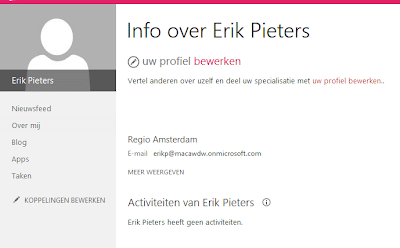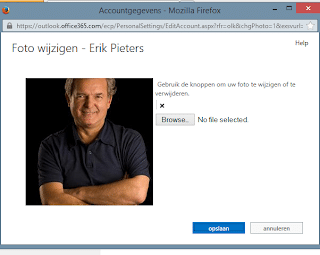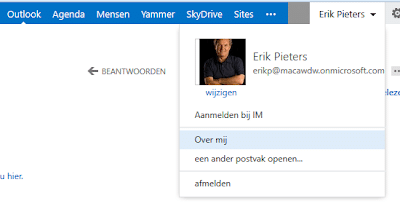I had a strange issue within our Macaw SharePoint Online demo tenant. The profile picture of one of our users didn’t show within the My Site:
Weird right? What made it even weirder (is that a word?) was that the image was available within the webmail:
- As an Admin, browse to Tenant Admin | User profiles.
- In the People section, click ‘Manage user profiles’
- Search for a broken user.
- Edit the profile. Set ‘Picture Exchange Sync State’ to 0 and save the profile.
- Edit the profile again. This time, on the ‘Picture’ property, click ‘Remove’ to remove the picture from SharePoint.
- Edit the profile a third time. This time, set ‘Picture Exchange Sync State’ back to 1.
- Have the user browse to their My Site upload a new photo. (It may take some time for the cache to clear and this to reset)
This did the trick for me! Hope it helps you as well.